Tool Use & Front-End Actions
1. What is “Tool Use”
Gendox supports a "tool use" mechanism that allows your AI agent to request actions on your website by calling tools that you define.
Instead of just answering with text, the agent can, for example:
- Open a product page
- Apply or update search/filter options
- Auto-fill a form
- Trigger any custom front-end workflow
When a tool is triggered, the Gendox widget sends a browser postMessage event:
{
"type": "gendox.events.chat.message.tool_calls.request",
"payload": [...]
}
The event payload lists every tool call the agent just made, along with any arguments.
Typical use cases:
| Tool name | What you implement in JS | Example use-case |
|---|---|---|
open_web_page | window.open(url) | Open a new product page in a new tab |
set_filters | Update DOM or URL parameters | Filter product listings |
fill_form | Fill input elements | Speed-fill checkout or inquiry forms |
3. Adding Tools in the Gendox UI
- Open your project → Settings → AI Agent → Tools
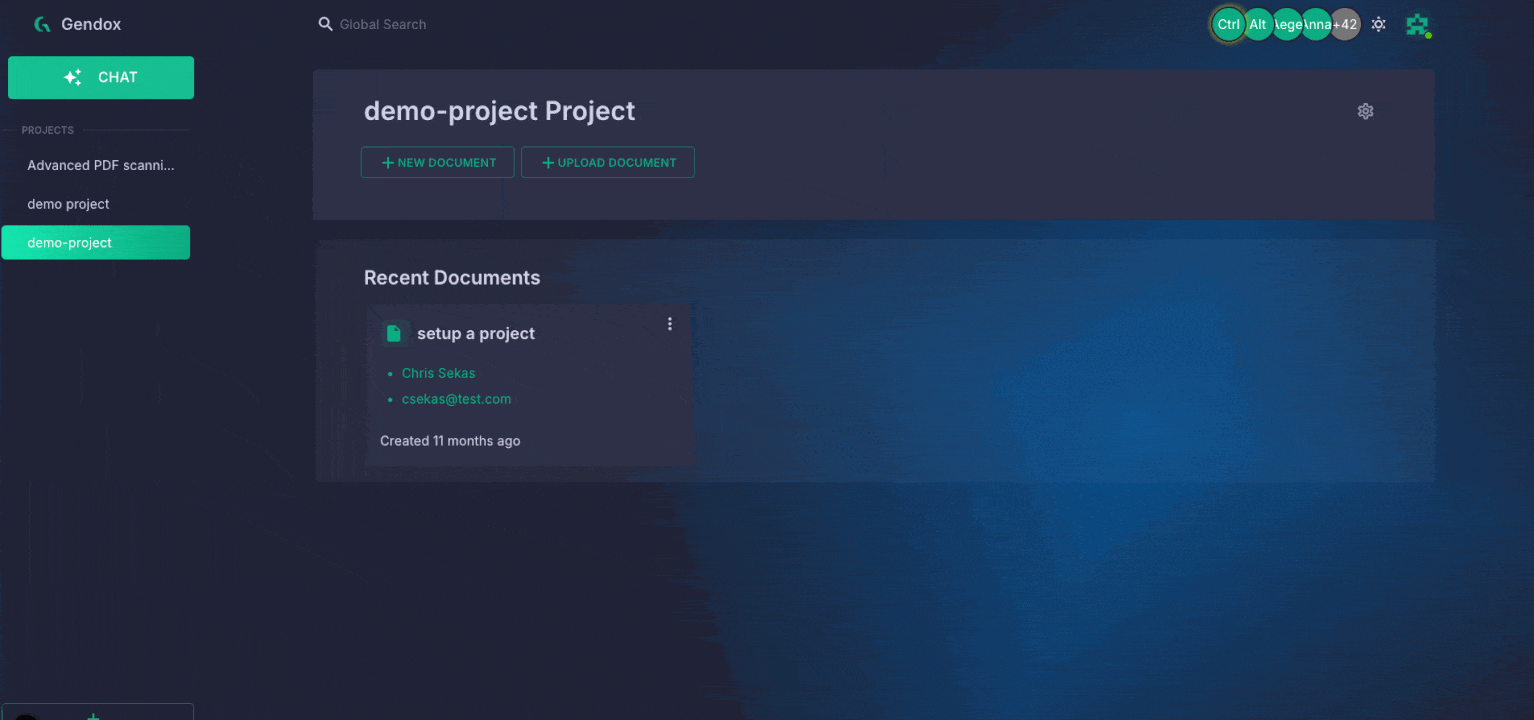
- Click “Add Tool” and paste a JSON schema identical to OpenAI’s format.
Example schema for “open web page”:
{
"name": "open_web_page",
"strict": true,
"description": "Function to open a web page in the browser. Sends an event to the browser to open a new tab with the specified URL.",
"parameters": {
"type": "object",
"required": ["url"],
"additionalProperties": false,
"properties": {
"url": {
"type": "string",
"description": "The URL of the web page to open"
}
}
}
}
- Save.
From now on your agent can decide to callopen_web_page.
4. Handling Tool Calls in Your Front End
4.1 Add a listener
Gendox SDK is exposed in the browser under window.gendox.tools property. There are 3 important fields related to tool use:
window.gendox.tools = {
allTools: {
"tool_name": handlerFunction,
"other_tool_name": anotherHandlerFunction,
}, // All tools defined in the project
registerTool, // Function to register a new tool
removeTool, // Function to remove a tool
};
Currently, there is 1 registered default tool: open_web_page, which opens a new tab with the specified URL. To add yours you can use the registerTool function:
window.gendox.tools.removeTool('open_web_page'); // Remove existing tool if needed
window.gendox.tools.registerTool({
name: 'open_web_page',
handler: (args) => {
// TODO add your implementation here
console.log("Opening web page:", arguments.url);
window.open(arguments.url, '_blank');
return {"status": "executed"}
}
});
Gendox SDK will automatically call the handler function when the agent calls the tool.
If you to handle the tool calls in your own way, you can add a listener to the message event in the browser:
window.addEventListener('message', (event) => {
if (event.data.type === 'gendox.events.chat.message.tool_calls.request') {
const toolCalls = event.data.payload;
let responses = [];
toolCalls.forEach((tool) => {
if (tool.function.name === 'open_web_page') {
// your implementation here
// ----->>>>> Add response message <<<<<-----
tool.response = { status: "executed" };
}
...
});
}
});
Note: Tool use is currently one-way: the agent notifies the browser to run a tool or action (e.g., open a page, update filters, etc.). Data is not yet sent back to the agent; this will be available in future versions.
Contact us if you need this feature urgently!
4.2 Payload format
The widget sends an array (you may receive multiple tool calls at once):
[
{
"threadId": "2043baeb-873f-464a-8840-5bf32dd6856a",
"messageId": "fe8244bf-ddc7-4ac8-9def-ff9f5163ae2f",
"function": {
"name": "open_web_page",
"arguments": "{\"url\":\"https://example.com\"}"
},
"id": "",
"type": "function"
}
]
Field cheat-sheet:
| Field | Meaning |
|---|---|
threadId | Chat thread the call belongs to |
messageId | Specific message that triggered the call |
function.name | Tool name you registered in Gendox |
function.arguments | JSON string with the parameters |
5. Step-by-Step Recap
| Step | What you do |
|---|---|
| 1. | Define tools in Project → Settings → AI Agent → Tools (OpenAI-style JSON schema). |
| 2. | Deploy the usual Gendox widget <script …> tag on your site. |
| 3. | Add a window.addEventListener('message', handler) in your front-end. |
| 4. | In the handler, look for type === 'gendox.events.chat.message.tool_calls.request'. |
| 5. | Parse event.data.payload, match each function.name, run your own JS (open tab, modify DOM, etc.). |
| 6. | (Future) In a later release you’ll be able to send results back to the agent. |
6. Gotchas & Best Practices
- One-way only: don’t expect a reply channel yet; perform the action and you’re done.
- Security: validate the arguments (
new URL(url), whitelists, etc.) before executing. - Multiple calls: the array may contain more than one tool invocation—loop through it.
- Versioning: schema changes won’t break old widgets, but keep your handler switch-case up-to-date.
Happy building!
With Gendox Tool Use you can turn any website from a static page into an interactive AI Agent that navigates, filters, and controls your site.